Revolutionizing PDF Interaction: LangChain Unleashed
Written on
Chapter 1: The AI Revolution in Document Interaction
The landscape of artificial intelligence is evolving rapidly, akin to a thrilling rodeo with groundbreaking innovations emerging almost daily. Today, let’s explore yet another fascinating aspect of AI's capabilities.
LangChain Ask PDF is a groundbreaking application that enables users to engage with their PDF documents using natural language. By simply uploading a PDF file, you can pose questions, and the application processes these inquiries to deliver answers based on the document's content.
To help you navigate this technology, I’ll walk you through the setup and testing of this AI tool. Let’s dive in!
Section 1.1: Prerequisites
Before getting started, ensure you have the following essentials:
- Python
- Git
Step #1: Project Setup
The first step is to download or clone the LangChain Ask PDF repository from GitHub. You should see the project files appear on your local machine.
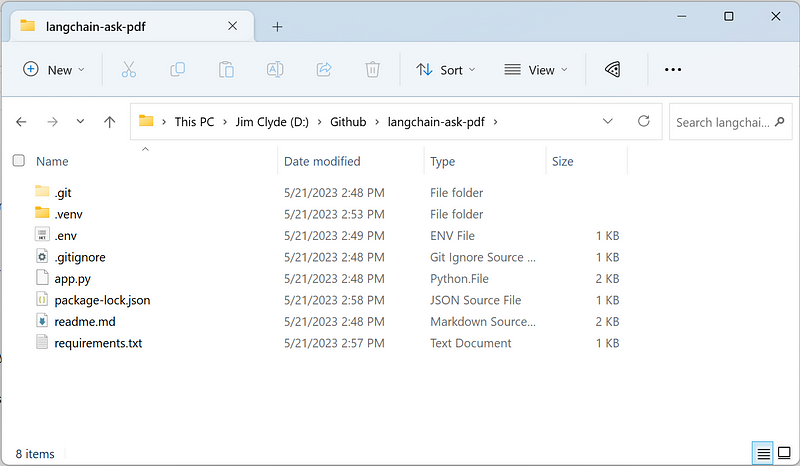
Next, open the project in Visual Studio Code and run the command:
pip install -r requirements.txt
This command installs all the necessary dependencies listed in the requirements.txt file.
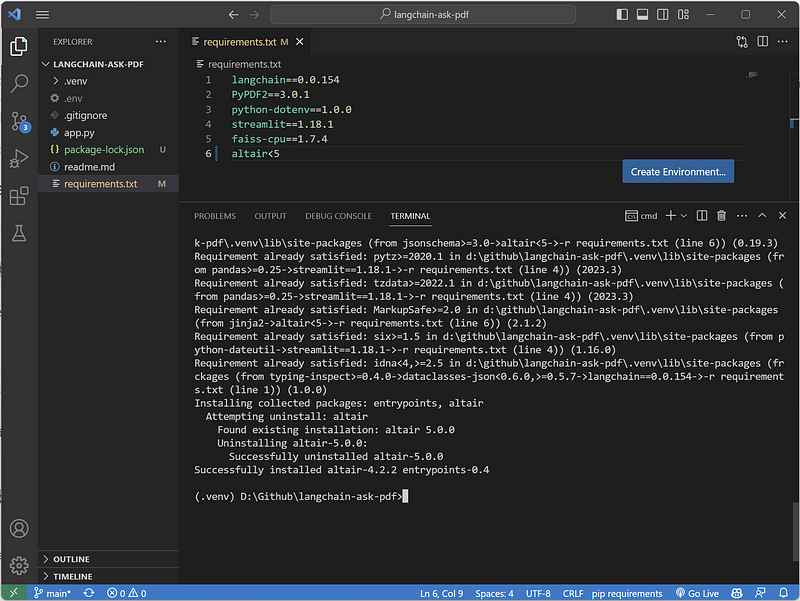
Note: If you encounter issues with Altair, append altair<5 to the end of your requirements list.
Step #2: Configuring Environment Variables
After setting up the project, the next step is to configure your environment variables. Rename the file from .env.example to .env. Then, head over to the OpenAI website and create an account if you don’t have one. Once registered, navigate to the API keys tab and generate a new secret key.
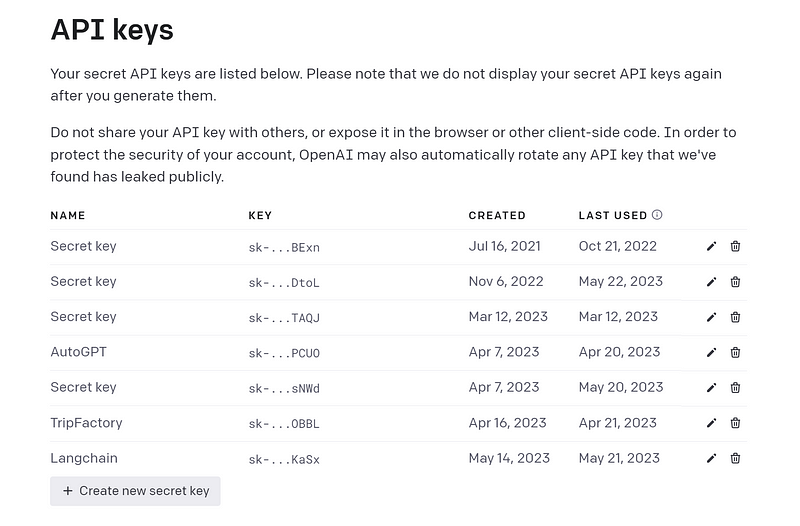
Copy your new secret key and insert it into the OPENAI_API_KEY variable in your .env file.
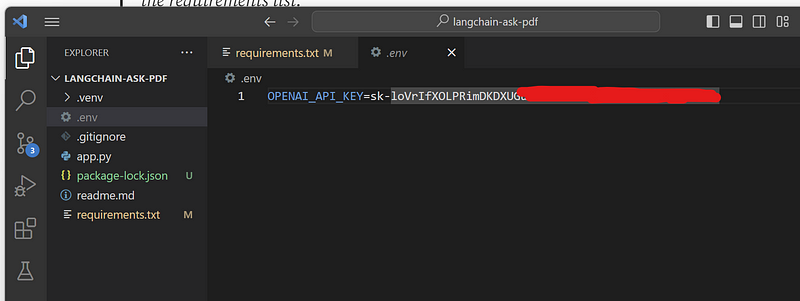
Step #3: Launching the Application
With the environment variables in place, you can now run the application. Execute the following command in your terminal:
streamlit run app.py
This command initiates the Streamlit application, which should launch in your default web browser.
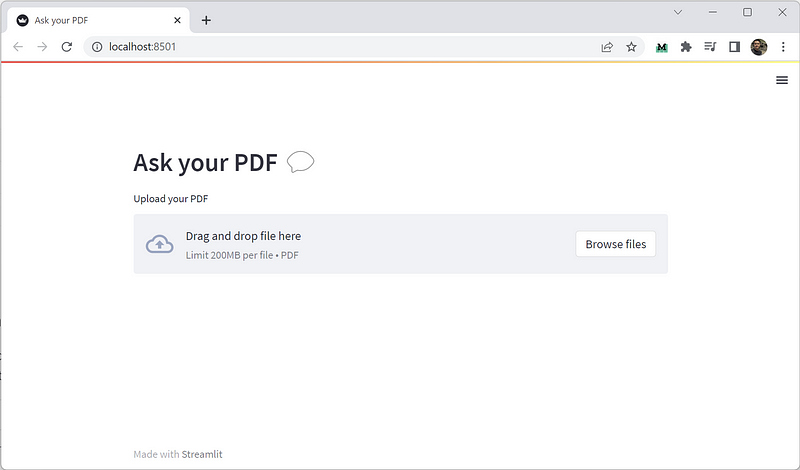
Once running, you can start uploading and interacting with your documents.
Step #4: Testing Your Setup
To ensure everything functions properly, upload a PDF file by clicking on the “Browse files” button. Once the application parses your document, a chat box will appear for you to ask your questions.
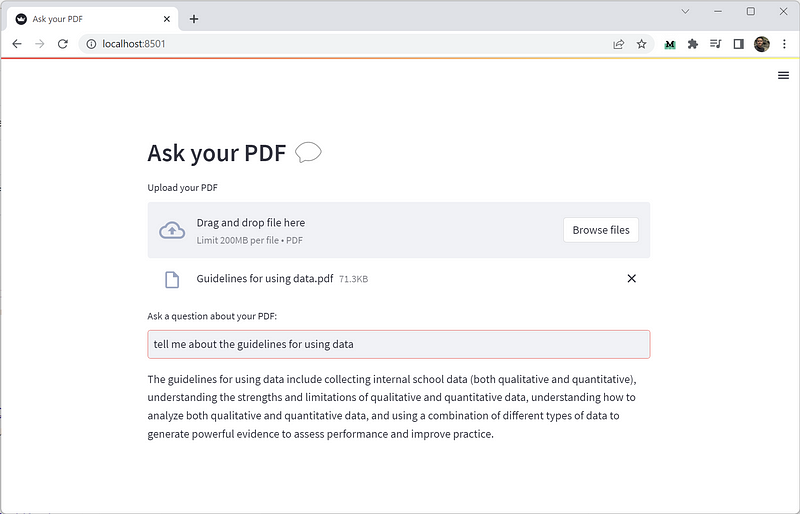
The AI-driven application will then interpret your questions and respond with information from your uploaded PDF, making it feel like you’re conversing with the document itself. Isn’t that impressive?
Chapter 2: Exploring LangChain's Features
As you dive into this innovative technology, you might find additional resources helpful.
The first video, Master PDF Chat with LangChain - Your Essential Guide to Queries on Documents, offers insights on how to effectively query your PDF files using LangChain.
The second video, Langchain: PDF Chat App (GUI) | ChatGPT for Your PDF FILES | Step-by-Step Tutorial, provides a detailed, step-by-step walkthrough of creating a ChatGPT interface for your PDF documents.
Final Thoughts
I am genuinely impressed by how accessible it is to build a chatbot these days. For developers, the possibilities for customizing these chatbots and creating remarkable products are vast, especially with frameworks like Streamlit.
So, the next time you’re grappling with a complex PDF, remember that tools like LangChain Ask PDF can simplify the process of extracting necessary information swiftly and effortlessly. Stay informed about the latest trends in creative AI by following the Generative AI publication.
If you enjoy this content, consider supporting my work on Medium for unlimited access. Have a great day!