Mastering LaTeX Installation and Setup for All Users
Written on
Chapter 1: Understanding LaTeX
LaTeX, pronounced "lah-tech," is a vital resource for those aiming to publish or create scientific documents. It’s not solely for advanced academia; even high school students and hobbyists can benefit from producing well-formatted papers.
Improper installation of LaTeX can lead to significant frustration and complications later. Therefore, this guide will walk you through the correct setup process.
What is LaTeX?
LaTeX is a document preparation system designed for crafting professional-quality documents. Commonly employed in STEM fields for writing papers and documentation, it resembles a programming language in terms of its structure and usage.
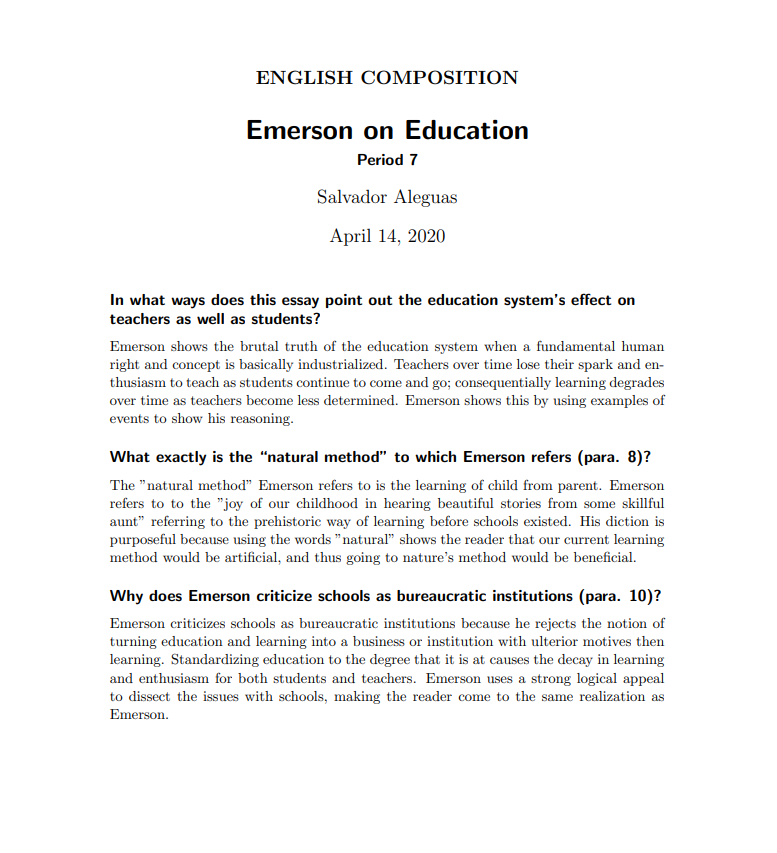
The Recommended Approach
There isn't a single "correct" way to configure your LaTeX environment, as various methods can yield the same results. You could technically execute and compile everything via a command line. Below, I will outline my preferred methods for installation.
The Offline Method
For my personal projects, I favor the offline setup.
Advantages: - Stored locally, eliminating the need for an internet connection. - All documents remain private to you. - Direct access to your computer means easy access to your files. - Greater functionality and customization options. - It’s generally more enjoyable to create documents this way.
Disadvantages: - Files are stored locally, necessitating manual transfers. - If your storage device fails, you risk losing your data.
Installation Steps for TeX Live
We will utilize TeX Live as our compiler. Visit their website and download either the install-tl-windows.exe or tl-live.zip file, depending on your operating system.
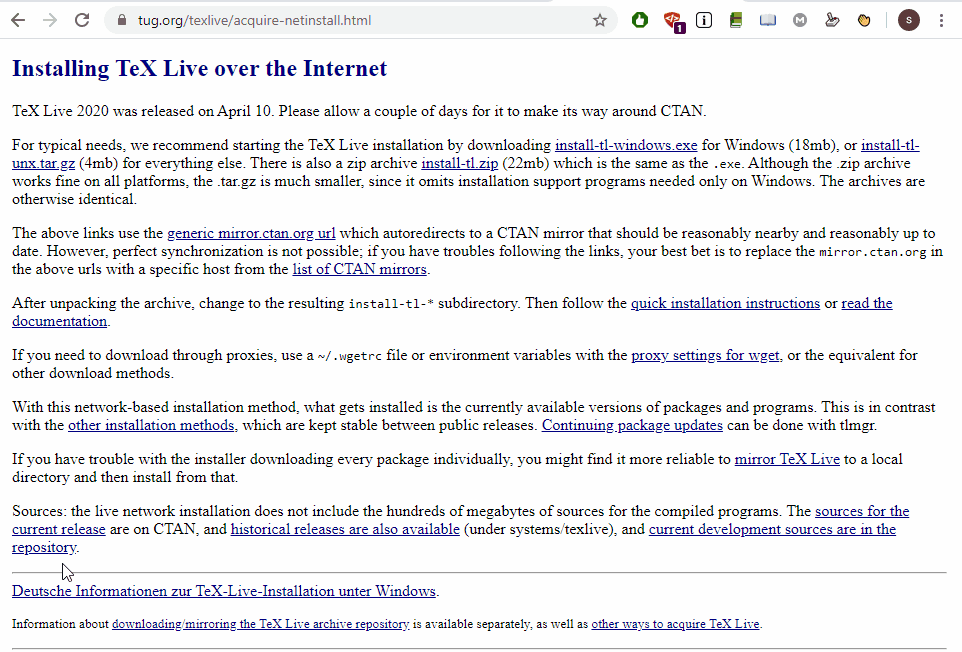
After downloading, run the installer.
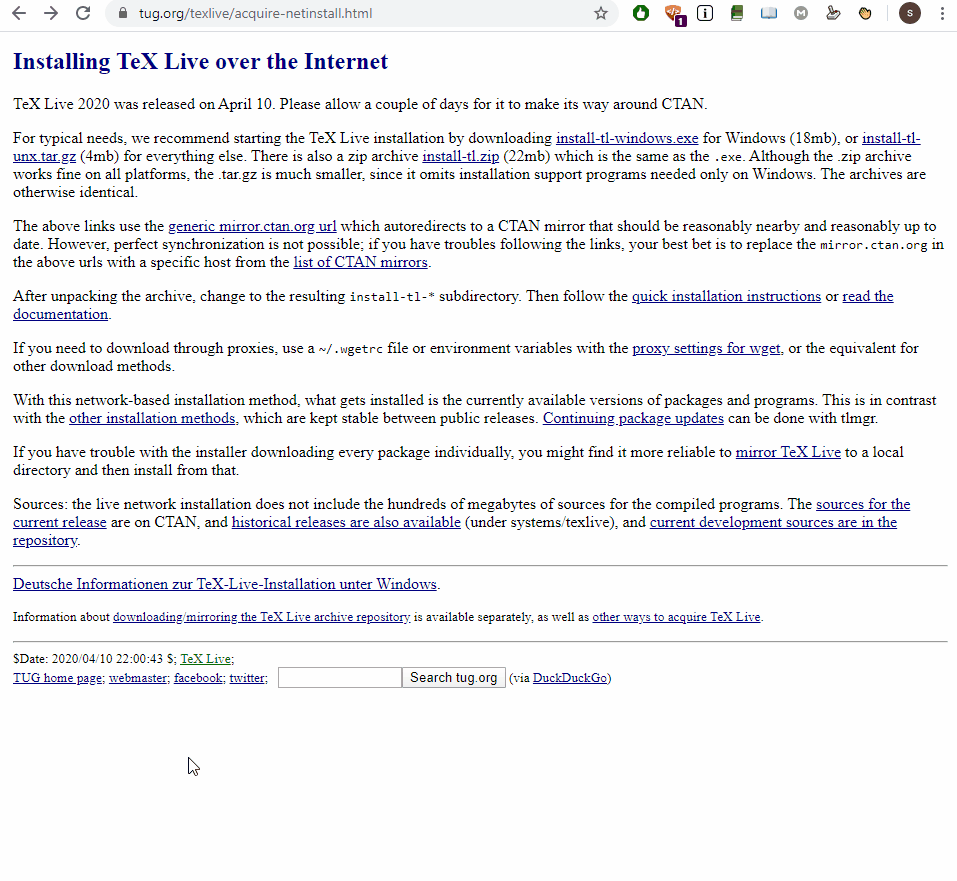
The installer will extract various files, and you should see another window. Accept all default settings and proceed. Installation may take a while (it took me about two hours).
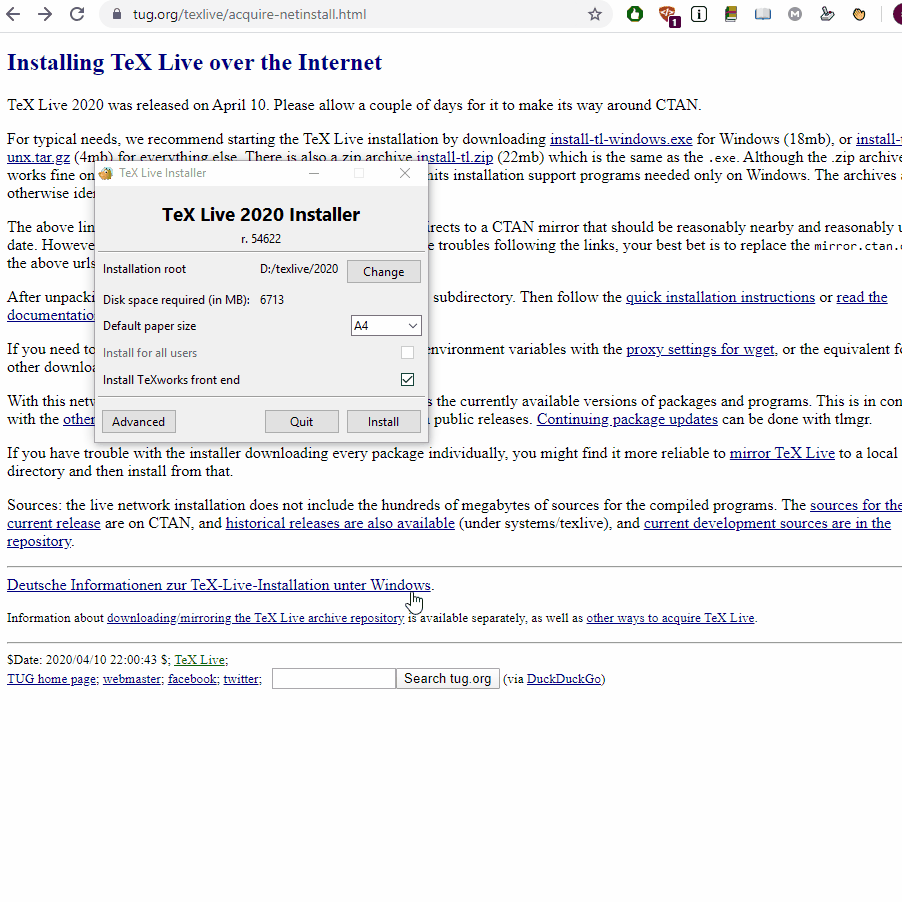
Setting Up TeX Studio
TeX Studio will serve as our Integrated Development Environment (IDE) for LaTeX. Visit their website to download the installer.
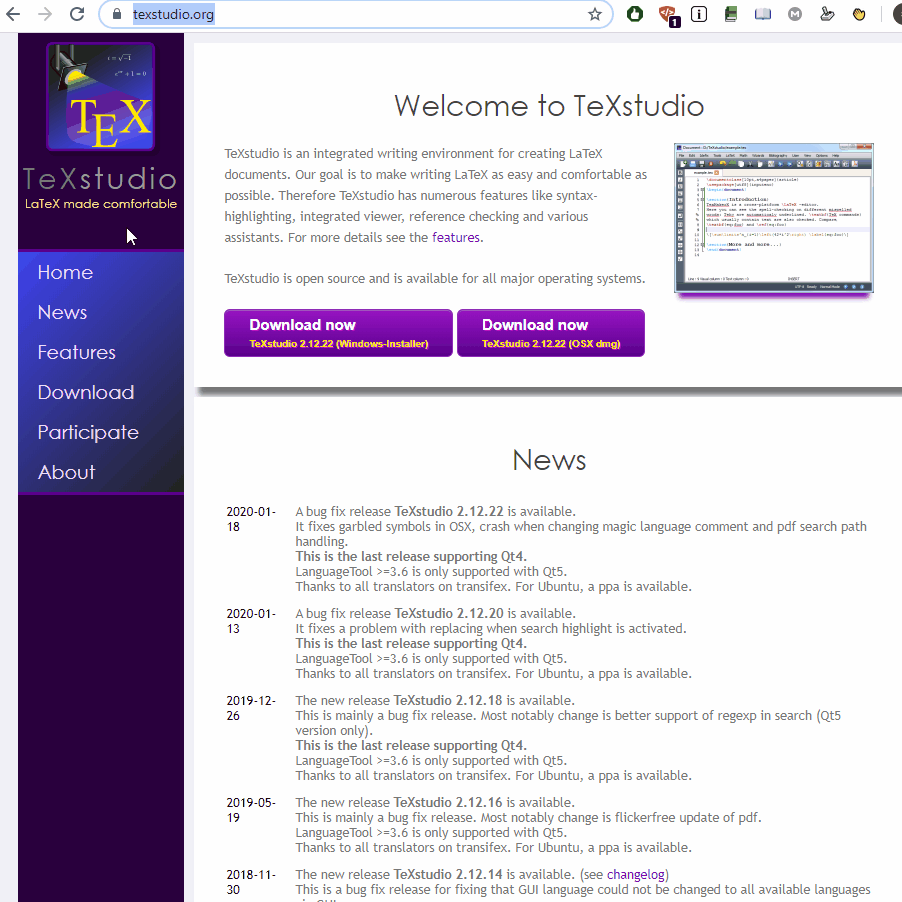
Accept the default options and complete the installation.
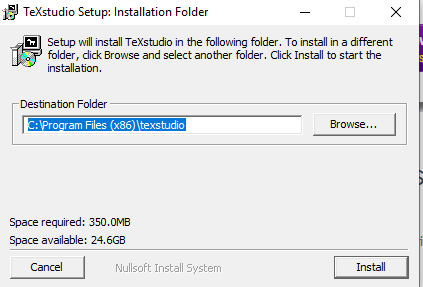
Testing Your Setup
Now that everything is installed, open TeX Studio and create a new document to verify that it’s functioning correctly.
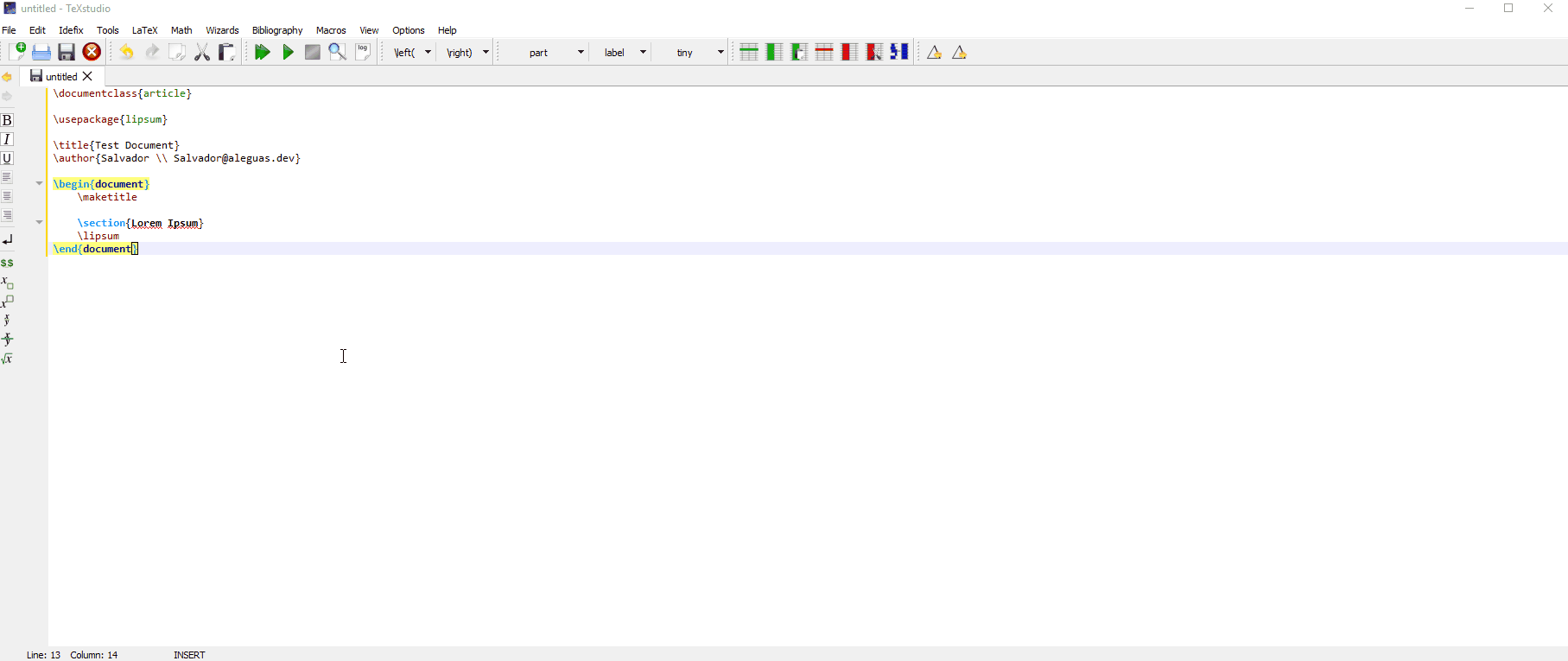
The Online/Cloud Method
Overleaf is a top-notch online service for hosting and compiling your LaTeX documents. Should you have any questions or need assistance, they offer extensive documentation for LaTeX.
Benefits: - Files are stored in the cloud, allowing access from anywhere. - You won’t lose your documents if your computer fails. - Only those with your account can access your documents. - Remote storage and processing enable functionality across multiple devices.
Drawbacks: - An internet connection is required. - Your documents may not be completely private, as they can be accessed by others.
Getting Started with Overleaf
To start, visit the Overleaf website and create an account.
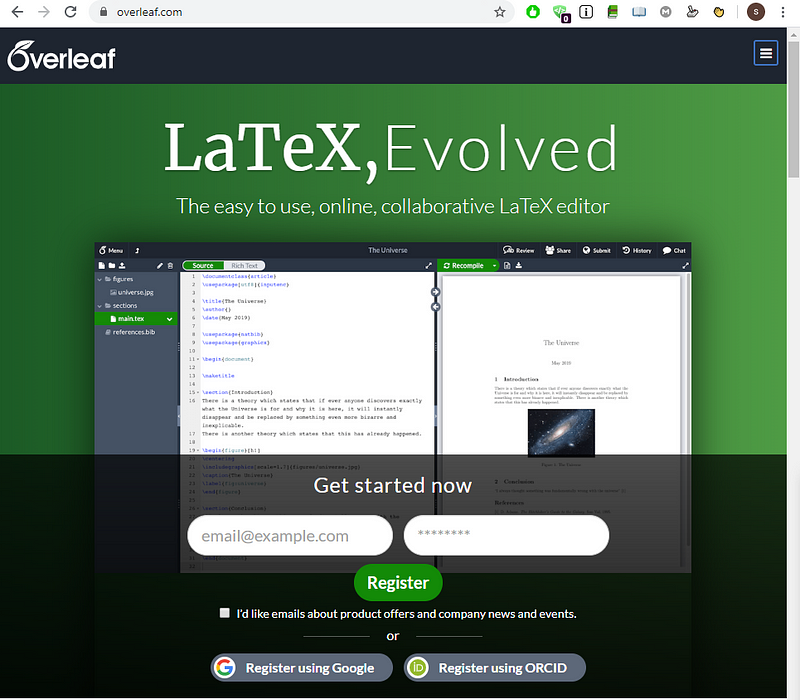
From there, it's simply a matter of creating a new project and compiling it!
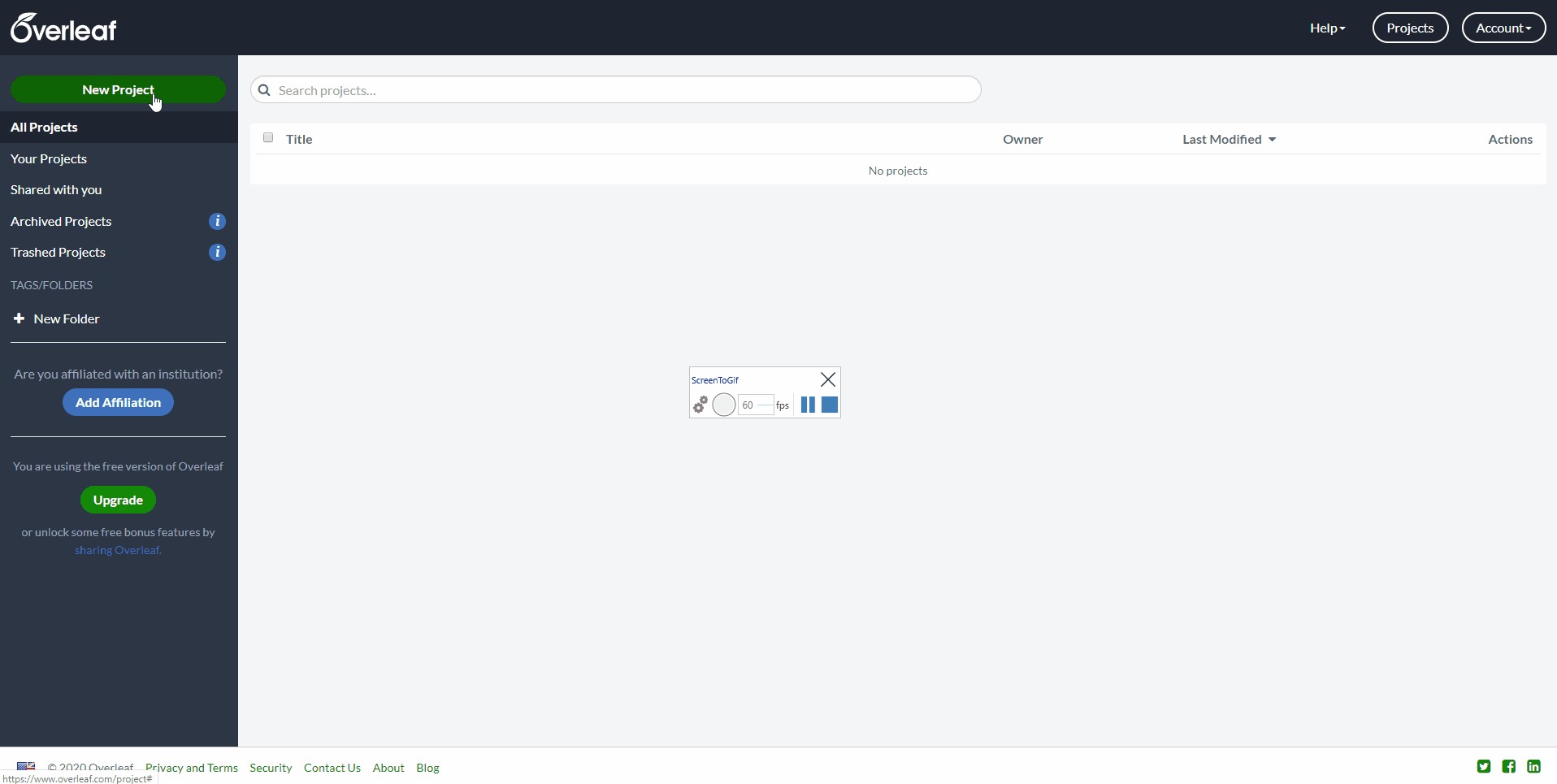
Chapter 2: Enhancing Your LaTeX Experience
In this video, learn how to enhance your LaTeX documents by incorporating animated GIFs, providing a dynamic touch to your presentations.
This video guides you through setting up the LaTeX environment, ensuring you start with a solid foundation for your projects.