Integrating Nivo's Choropleth Chart into Your React Application
Written on
Chapter 1: Introduction to Nivo
Nivo provides an excellent way to incorporate charts and data visualizations into React applications. In this guide, we'll explore how to implement the Choropleth map chart using Nivo's features.
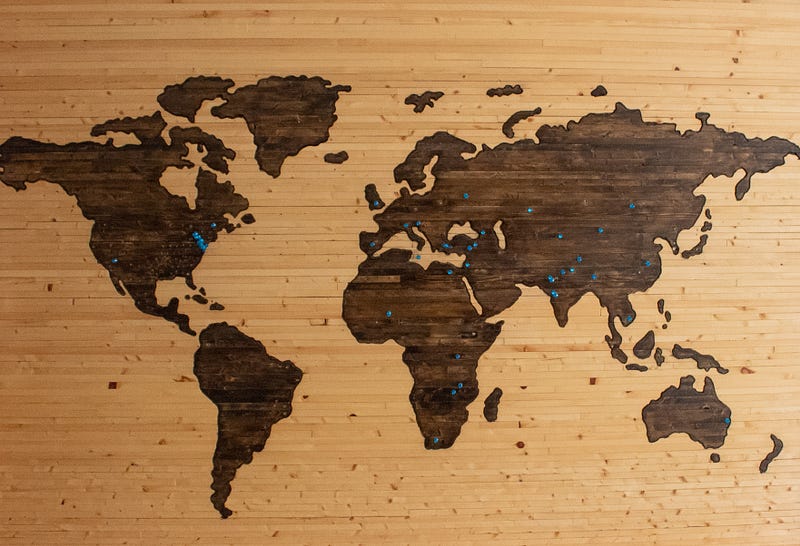
Section 1.1: Setting Up the Environment
To get started with the Choropleth component, you first need to install the necessary package by executing the following command:
npm install @nivo/geo
Next, you can set up your component with the following code:
import React from "react";
import { ResponsiveChoropleth } from "@nivo/geo";
import countries from "./world-countries";
const data = [
{ id: "AFG", value: 928048 },
{ id: "AGO", value: 704643 },
{ id: "ALB", value: 641894 },
];
const MyResponsiveChoropleth = ({ data }) => (
<ResponsiveChoropleth
data={data}
features={countries.features}
margin={{ top: 0, right: 0, bottom: 0, left: 0 }}
colors="nivo"
domain={[0, 1000000]}
unknownColor="#666666"
label="properties.name"
valueFormat=".2s"
projectionTranslation={[0.5, 0.5]}
projectionRotation={[0, 0, 0]}
enableGraticule={true}
graticuleLineColor="#dddddd"
borderWidth={0.5}
borderColor="#152538"
legends={[
{
anchor: "bottom-left",
direction: "column",
justify: true,
translateX: 20,
translateY: -100,
itemsSpacing: 0,
itemWidth: 94,
itemHeight: 18,
itemDirection: "left-to-right",
itemTextColor: "#444444",
itemOpacity: 0.85,
symbolSize: 18,
effects: [
{
on: "hover",
style: {
itemTextColor: "#000000",
itemOpacity: 1,
},
},
],
},
]}
/>
);
export default function App() {
return (
<div style={{ width: 400, height: 300 }}>
<MyResponsiveChoropleth data={data} /></div>
);
}
Section 1.2: Understanding the Code
In the above code, we define a data array containing country codes and corresponding values. The MyResponsiveChoropleth component uses the ResponsiveChoropleth component to render the map based on the provided data.
The features prop pulls in geographical data from the world-countries.json file, which can be obtained from the following link:
The domain sets the value range for the data displayed, while projectionTranslation and projectionRotation allow us to adjust the positioning and orientation of the map, respectively. The label property is used to set the labels based on the JSON data.
The unknownColor property specifies the color for countries with undefined values. Additionally, the legends prop provides customization options for the legend's appearance, such as its position, item dimensions, and hover effects.
Chapter 2: Video Tutorials
To further enhance your understanding, here are some helpful video resources:
This video provides a step-by-step guide for implementing Nivo graphs into a CoreUI React template.
In this video, you'll learn how to add various types of charts into your React application, specifically focusing on seven different chart implementations.
Conclusion
By following the steps outlined above, you can easily add a Choropleth map chart to your React application using Nivo's robust components. This integration not only enhances the visual appeal of your app but also provides valuable insights through data visualization.